
Control
The controller designs the speed of the video clips.
rythm
Coordinate the rhythm of cuts to the music!
speed
Choose to see the videos in slow motion, quick-motion or backwards.
Cutter
The cutter fits the short videos to a clip together again.
new
With the key "new" one can leaf through the video material.
loop
If the loop key is flashing, you may use the joystick to move the film loop
on the monitor. The videos, which you are touching with the film loop are automatically
joined together to a video clip to be seen on the screen.
move
If the "move" key gets activated, a hand appears which allows to change
the
sequence of the videos.
Graphic
The graphic designer comments on the images by inserting graphics or fonts
into the video.
mode
Switch to another function of the joystick:
1. Choose graphics
2. Place the upper edge of the graphic
3 Place the lower edge of the graphic
4 Place the magnet
(The magnet influences the direction
of the graphic).
speed
Increases or slows down the speed of the animation.
Control
Der Controler gestaltet die Geschwindigkeit des Videoclips.
rythm
Stimmen sie den Schnittrythmus auf die Musik ab!
speed
Wählen sie, ob die Videos in Zeitlupe, Zeitraffer oder rückwärts laufen.
Cutter
Der Cutter fügt die einzelnen kurzen Videos zu einem Clip zusammen.
new
Mit new blättern sie weiter durch das Videomaterial.
loop
Leuchtet der Loop-Button, können sie mit dem Joystick die Filmschleife auf dem
Bildschirm bewegen.
Filmschleife
Die Videos, die man mit der Filmschleife berührt, werden automatisch zu dem
Videoclip zusammengefügt der auf der Leinwand zu sehen ist.
move
Wird der Move-Button aktiviert, erscheint eine Hand, die es erlaubt, die Reihenfolge
der Videos zu verändern.
Graphic
Der Graphiker kommentiert die Bilder, indem er Schriften oder Graphiken in das
Video einblendet.
mode
Schalten sie die Funktion des Joysticks um:
1. Grafik auswählen.
2. Die obere Ecke der Grafik platzieren.
3. Die untere Ecke der Grafik platzieren.
4. Den Magneten platzieren. (Der Magnet beeinflußt in welche Richtung sich die
Grafik bewegt.)
speed
Beschleunigen oder verlangsamen sie die Animationen.
back to "Bubbles"

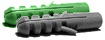
(^home), (nächste Installation)